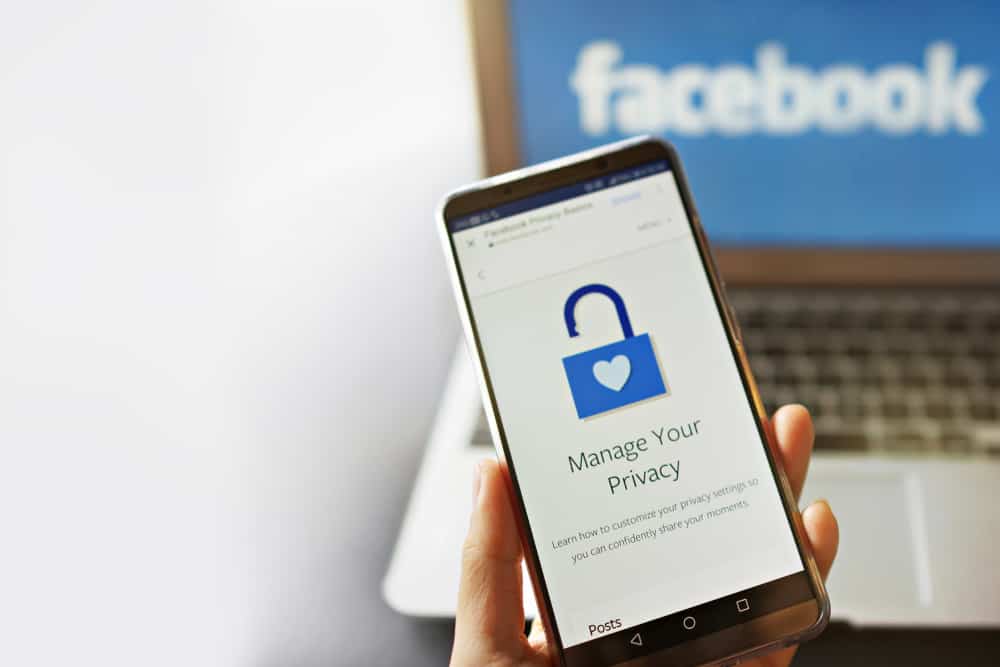Facebook has exciting features such as tagging that enable users to link other users’ profiles on photos or stories. It is a way to keep memories alive and interact with people online. But, sometimes, you don’t want others to see the photos you are tagged in for personal reasons. So, how can you hide them? The article will guide you through detailed steps to hide tagged photos on Facebook.
- Navigate to Facebook settings.
- Select the “Profile and tagging” option.
- Set the “Who can see posts you’re tagged in on your profile?” option to “Only me.”
Overview of Hiding Tagged Photos on Facebook
Learning the features of Facebook helps you enjoy and navigate the app easily. The tagging feature allows you or other users to create a link to other users’ profiles on photos and stories. Anyone can tag a picture to show the individuals in the posted image. Anytime a friend or Facebook user tags you, you will get a notification. You can take your time and decide whether you are comfortable with the tagged photo. If not, you can head to your settings and hide the tagged images. Hiding the tagged photos on Facebook will remove the images from your timeline. Also, any Facebook user who goes through your pictures and timeline cannot view the hidden tagged photos. You will get the privacy you need by hiding tagged photos. The privacy option for tagged photos only applies to your profile or timeline. The photos will still be available on the page of the individual who published the images on Facebook. However, the settings give you control and privacy on your timeline, which matters most.
Step-by-Step Guide Hiding Tagged Photos on Facebook
Here’s how to hide tagged photos on Facebook on your mobile device and desktop.
On the Facebook Mobile App
Follow these steps to hide tagged photos on Facebook using the mobile app:
On the Facebook Desktop Version
To hide tagged photos on the Facebook desktop version, follow these steps:
How To Review the Posts You Are Tagged In?
There is a way you can review pictures that people tag you in before the tags appear on your timeline.
On the Facebook Mobile App
Here’s how you can review the tagged photos on your profile using the Facebook mobile app:
On the Facebook Desktop Version
To review the posts, you are tagged in on the Facebook desktop version, follow these steps: Now, whenever someone tags you in a post, you will get a notification and can choose to approve or disapprove the tag.
Summary
You are not alone if you are still trying to figure out how to hide tagged photos on Facebook. Sometimes people value privacy. If you do not like the idea of a friend or anyone tagging you on a photo, there is a way to work around the issue. As you can probably tell from the article, the process of hiding tagged photos on Facebook is easy and doable. You can always make adjustments through your Facebook settings if you dislike tagged photos. Follow the guidelines shown, and you will get accustomed to the process with time.