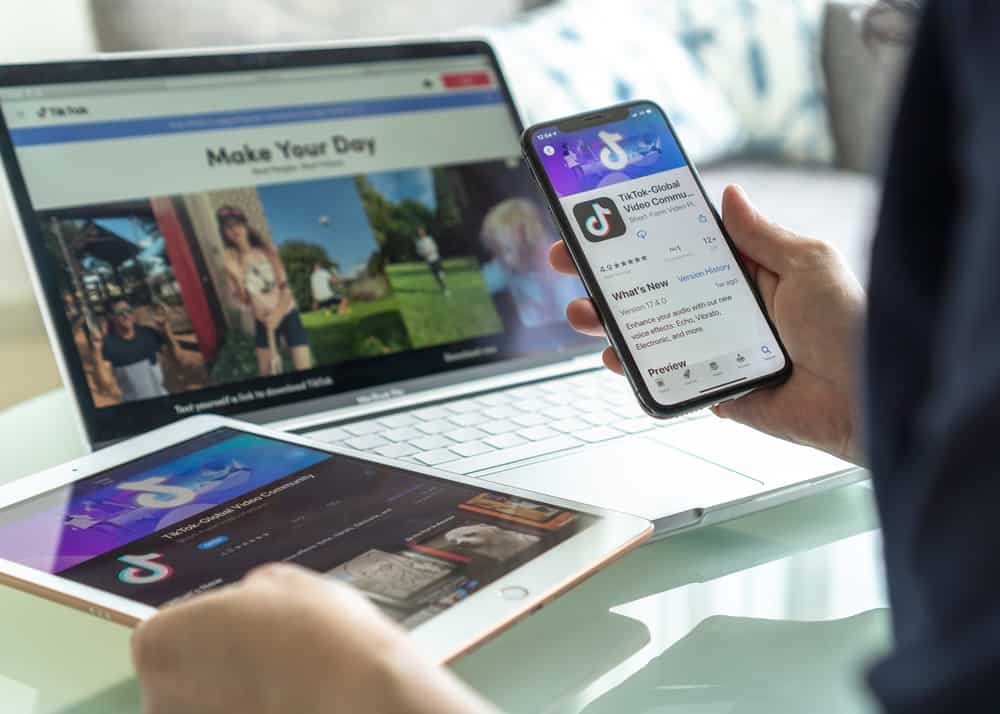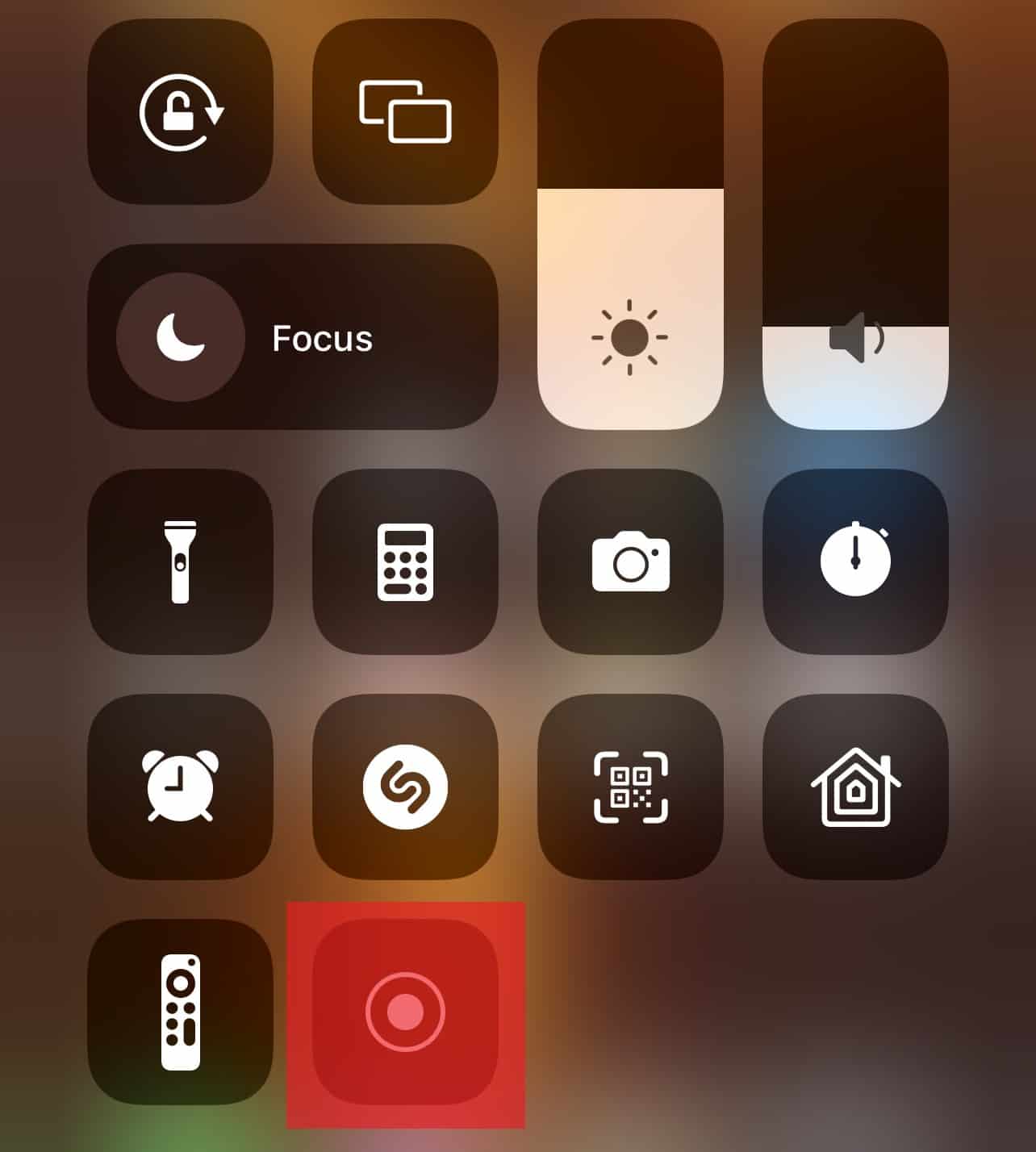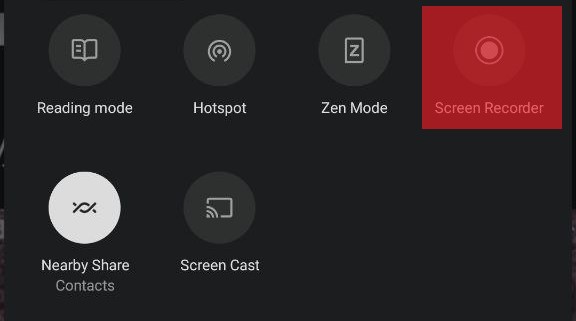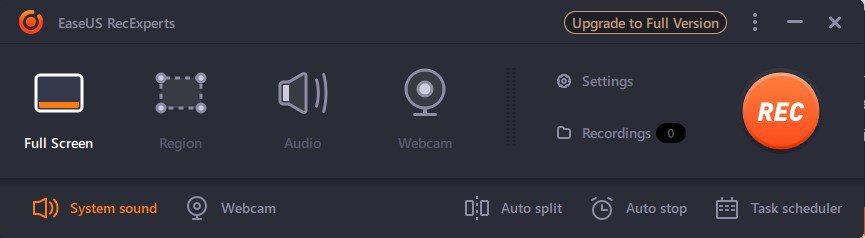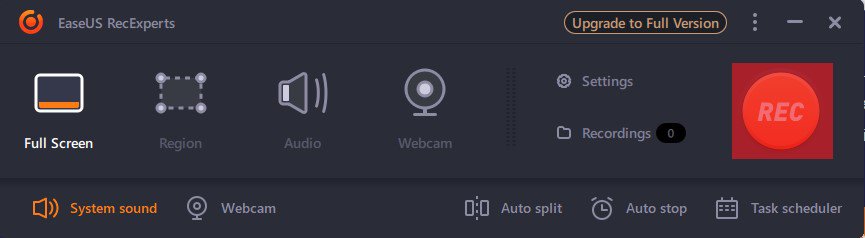Screen recording is easy, and depending on the device you use to gain access to your TikTok account, there are a number of ways to go about it. If you are currently reading this article, then the chances are that you are fed up with not being able to save your favorite videos and rewatch them whenever you want. If you feel that way, this article was tailored specifically for you. In today’s article, I’ll teach you how to screen record on TikTok across various devices (i.e., iPhone/iPad, Android, and Windows). To find out more, continue reading.
How To Screen Record on an iPhone or iPad
If you are an iPhone or iPad user, then you can start screen recording videos from your favorite handles using the pre-installed screen recorder on your iPhone or iPad. To learn how to screen record on your iPhone or iPad, follow the set of instructions outlined below. The screen recording feature on the iPhone was introduced together with iOS 11. This feature makes it possible to create a copy of a video without having to tap on a download button to save it directly on your device. iPhone users with devices running on iOS 11 or later will be able to use the screen recording feature to save videos on TikTok. Without further ado, let’s dive into how to screen record on TikTok using an iPhone.
How To Screen Record on an Android Device
Screen recording on Android devices is nowadays as easy as on iPhone. The days when you needed to rely on third-party apps are long gone. Follow these steps to screen record on an Android device:
How To Screen Record on TikTok Using Windows
When it comes to recording your screen on your Windows computer, there are a lot of options available on the internet. However, for this guide, we’ll be using the EaseUS RecExperts app for this illustration. We chose the EaseUS RecExperts app because it makes it easy to record microphone audio or system sound and videos and also provides a video trimming tool that helps in removing unwanted parts of your recording. Finally, it lets you export recordings in different audio and video formats. To learn how to screen record on your Windows using the EaseUS RecExperts app, follow the set of instructions outlined below:
Conclusion
If you have read this article up to this point, then you have learned how to screen record videos (not just TikTok alone) on Android, iPhone, iPad, and even Windows devices. You no longer need to have access to the Internet every time you want to watch your favorite videos, as you can apply the methods in this guide to save or record the videos on your device. This makes it easy for you to rewatch the video or share them with friends and family.