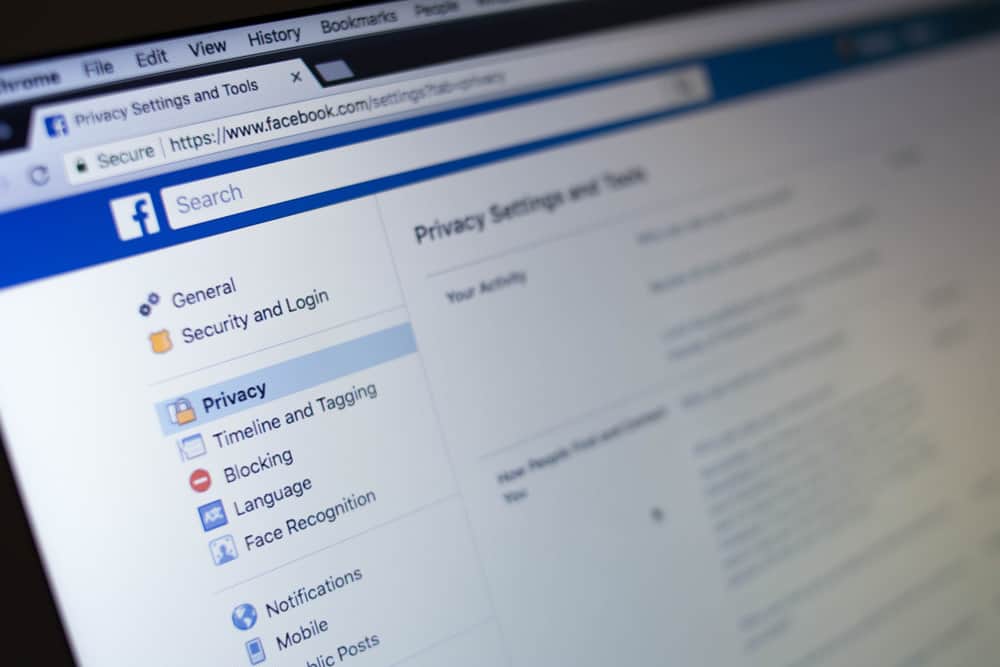What if you want to remove someone from a Facebook picture after mistakenly tagging them or no longer wish to tag them? Fortunately, you can remove an unwanted tag from a Facebook picture or post. So how do you untag someone on a Facebook picture? We prepared this article to show you how to untag someone on a Facebook picture.
- Click on the image.
- Tap the tag icon on the top right corner.
- Select the name of the person you want to untag and tap X.
Overview of Untagging Someone on a Facebook Picture
When you tag someone on a Facebook picture, the picture will automatically appear on their timeline, depending on their privacy settings, of course. If the person you’ve tagged has put restrictions on tags, they will receive a notification to review the tag before it appears on their timeline. Sometimes, you might mistakenly tag someone other than who you intended on a photo. When that happens, the tags can mislead your audience or even upset the tagged person if they don’t relate to the image. The best thing to do in such a scenario is to untag the person from the photo. Other times, you may tag someone on a photo, and they ask you to untag them. You need to honor their request and remove the tag when that happens. Lastly, suppose you tagged someone on an image and later feel it’s time to untag them. For instance, you may have taken photos with an ex-partner and tagged them in one of your Facebook posts. When you are no longer together, you may feel the need to untag them from the picture. Fortunately, tagging on Facebook is reversible. You can untag someone from a picture in a few steps, which we will show you immediately.
How to Untag Someone on a Facebook Picture
The process of untagging someone from a Facebook photo is similar whether you use the desktop or mobile version. You can remove the unwanted tag from the published post or the photos tile.
Method #1: Untagging Someone on the Post
Follow these steps:
Method #2: Untagging Someone From The Photos Tile
Follow these steps: When you tag someone on a photo, Facebook will notify them so those with tag restrictions can review the post and decide if they want it to appear on their timelines. However, Facebook does not alert someone when you untag them on a picture.
Summary
If you tagged them mistakenly or no longer wish to tag them, you can untag someone on a Facebook picture. You can achieve this in two ways: from the post that carries the photo or directly to the photo tile on your profile. Whatever your reason for untagging someone on a Facebook photo, we hope this guide was helpful.
- Open Facebook.
- Go to your timeline or photos.
- Open the image.
- Tap on the tag icon on the top right corner of the image.
- Select the name of the person you want to untag.
- Click X.
- Open Facebook.
- Click on your profile.
- Select the photo tile.
- Find the image you are tagged in and tap it.
- Click the tag icon on the top right corner.
- Select your name among the tags and tap X.
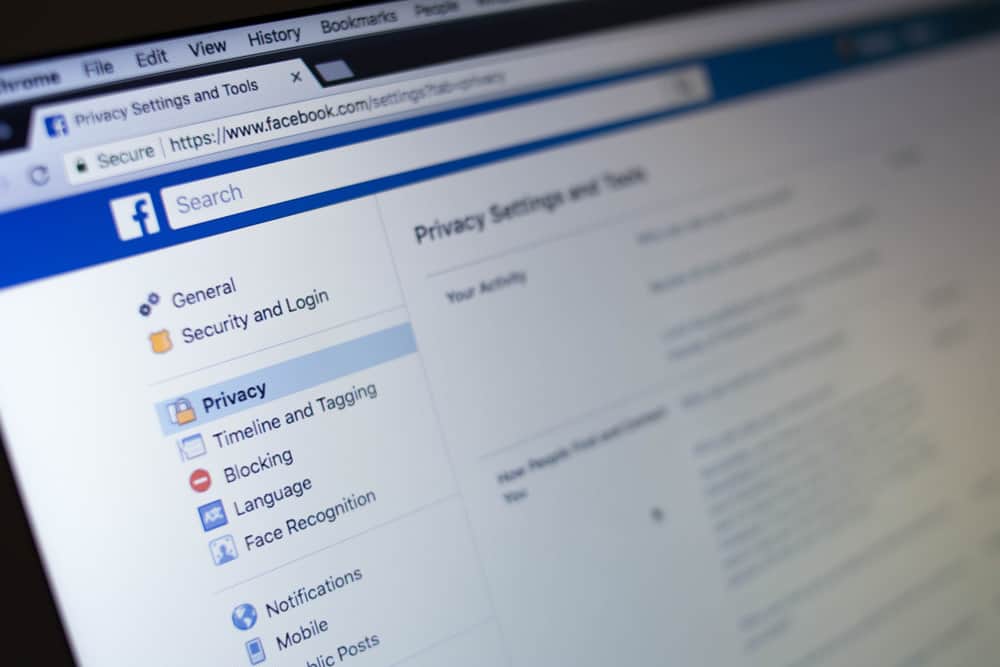
title: “How To Untag Someone On Facebook Picture” ShowToc: true date: “2023-01-09” author: “Evelyn Joecks”
What if you want to remove someone from a Facebook picture after mistakenly tagging them or no longer wish to tag them? Fortunately, you can remove an unwanted tag from a Facebook picture or post. So how do you untag someone on a Facebook picture? We prepared this article to show you how to untag someone on a Facebook picture.
- Click on the image.
- Tap the tag icon on the top right corner.
- Select the name of the person you want to untag and tap X.
Overview of Untagging Someone on a Facebook Picture
When you tag someone on a Facebook picture, the picture will automatically appear on their timeline, depending on their privacy settings, of course. If the person you’ve tagged has put restrictions on tags, they will receive a notification to review the tag before it appears on their timeline. Sometimes, you might mistakenly tag someone other than who you intended on a photo. When that happens, the tags can mislead your audience or even upset the tagged person if they don’t relate to the image. The best thing to do in such a scenario is to untag the person from the photo. Other times, you may tag someone on a photo, and they ask you to untag them. You need to honor their request and remove the tag when that happens. Lastly, suppose you tagged someone on an image and later feel it’s time to untag them. For instance, you may have taken photos with an ex-partner and tagged them in one of your Facebook posts. When you are no longer together, you may feel the need to untag them from the picture. Fortunately, tagging on Facebook is reversible. You can untag someone from a picture in a few steps, which we will show you immediately.
How to Untag Someone on a Facebook Picture
The process of untagging someone from a Facebook photo is similar whether you use the desktop or mobile version. You can remove the unwanted tag from the published post or the photos tile.
Method #1: Untagging Someone on the Post
Follow these steps:
Method #2: Untagging Someone From The Photos Tile
Follow these steps: When you tag someone on a photo, Facebook will notify them so those with tag restrictions can review the post and decide if they want it to appear on their timelines. However, Facebook does not alert someone when you untag them on a picture.
Summary
If you tagged them mistakenly or no longer wish to tag them, you can untag someone on a Facebook picture. You can achieve this in two ways: from the post that carries the photo or directly to the photo tile on your profile. Whatever your reason for untagging someone on a Facebook photo, we hope this guide was helpful.
- Open Facebook.
- Go to your timeline or photos.
- Open the image.
- Tap on the tag icon on the top right corner of the image.
- Select the name of the person you want to untag.
- Click X.
- Open Facebook.
- Click on your profile.
- Select the photo tile.
- Find the image you are tagged in and tap it.
- Click the tag icon on the top right corner.
- Select your name among the tags and tap X.