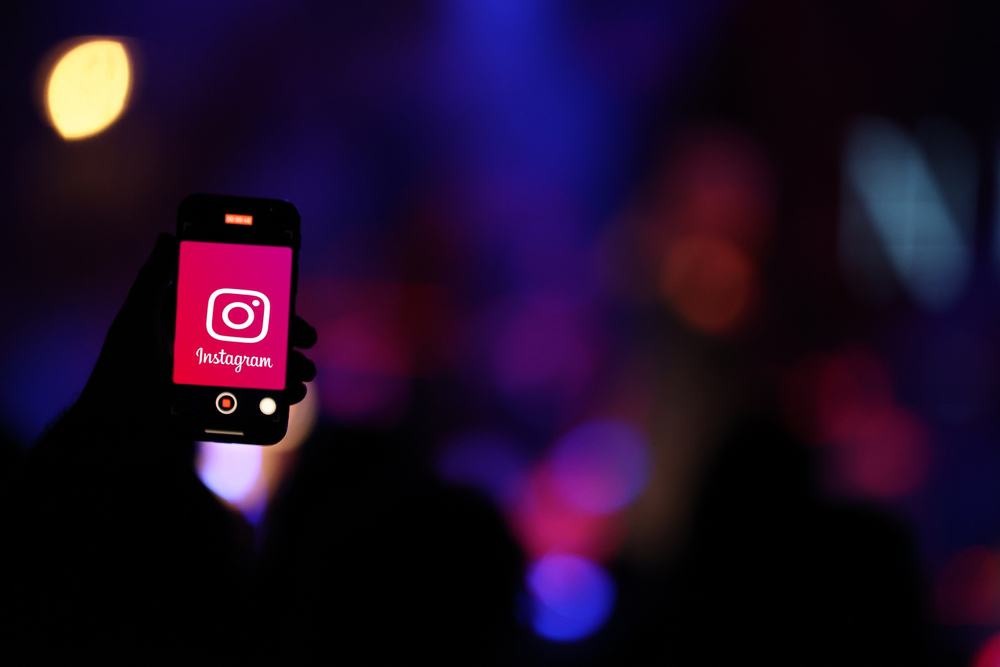However, sometimes the quality of the uploaded Instagram video can be bad too. So, if you’ve ever wondered why your Instagram videos look blurry, you’re not alone. In this blog post, we’ll go over some of the most common causes of blurry videos on Instagram and what you can do to avoid them. So, stay tuned as we kick things off!
Reasons for Blurry Videos on Instagram
Instagram videos might appear blurry for several reasons. The most common cause is that your phone’s camera is set to the wrong resolution. Another possible reason is that you’re recording video in a dimly lit environment. Perhaps you’re trying to upload a video that’s too long or too big. Sometimes, even if your video looks fine on your phone, it can appear blurry when you upload it to Instagram. Luckily, there are a few easy solutions to this problem, and we’ll delve into them in the next section below.
How To Fix Blurry Videos on Instagram
Below, we’ll walk you through some easy ways to fix blurry videos on Instagram.
Method #1: Check Your Network Connection
If your video is blurry, it could signal a poor network connection. Ensure you’re connected to a strong Wi-Fi signal or have a good data connection before trying to upload or view videos on Instagram. If you’re still having trouble, try restarting your router or modem.
Method #2: Adjust Instagram Settings
If your videos are still looking blurry, there’s an Instagram setting that you can adjust. Instagram has a feature called Data Saver. Instagram will lower the video quality to help you save data when enabled. First, determine whether or not the data saver is enabled. Here’s how to go about it:
Method #3: Try Using Instagram’s Camera
If you’re having trouble with blurry videos on Instagram, one thing you can try is using the app’s built-in camera. This is especially true if you’re having trouble with videos uploaded from other sources, like your phone’s camera roll. To use Instagram’s camera, open the app and click on the Plus icon at the top. Then, select the camera option and record a video. Once you’re done, you can edit your video and share it as usual.
Method #4: Update the Instagram App
If you’re experiencing blurry videos on Instagram, another thing you should do is update the app. New versions of Instagram are released regularly with bug fixes and performance improvements. Updating to the latest version of Instagram may fix issues you’re having with blurry videos.
Method #5: Resize the Video, So It Meets Instagram Requirements
If your video is too large or too small, it might appear blurry when you upload it to Instagram. To fix this, resize the video to meet the requirements on Instagram. Otherwise, your video will be compressed and cropped. Here are the basic Instagram video upload requirements you should know about:
The maximum file size for videos that are 10 minutes or less is 650MB.The aspect ratio of the Instagram video should be between 1.91:1 and 9:16. The recommended Instagram video format is MP4.Videos should have a minimum frame rate of 30 FPS (frames per second) and a minimum resolution of 720 pixels.
Method #6: Upload High-Quality Videos to Instagram
Another thing you can do is to make sure you’re using a high-quality video. The higher the video quality, the less likely it is to appear blurry on Instagram. Second, try adjusting the encoding settings for your video. You can do this in most video editing software. Change the encoding settings to “High Quality” or “Maximum Quality.” This will make sure that your video is encoded at a high enough quality to avoid appearing blurry on Instagram. Finally, make sure you’re uploading your video in an MP4 format. Instagram supports MP4 video, so if your video is in this format, it will look much better on the platform.
Conclusion
Having blurry videos on Instagram occurs due to several reasons. It could be internet connection issues, upload issues, Instagram app updates, or setting issues. Fortunately, there are a few different ways that you can fix blurry videos on Instagram. By following the tips in this guide, you should be able to get your videos to look crisp and clear in no time. However, if you’re still having trouble, contact Instagram’s support team for further assistance.