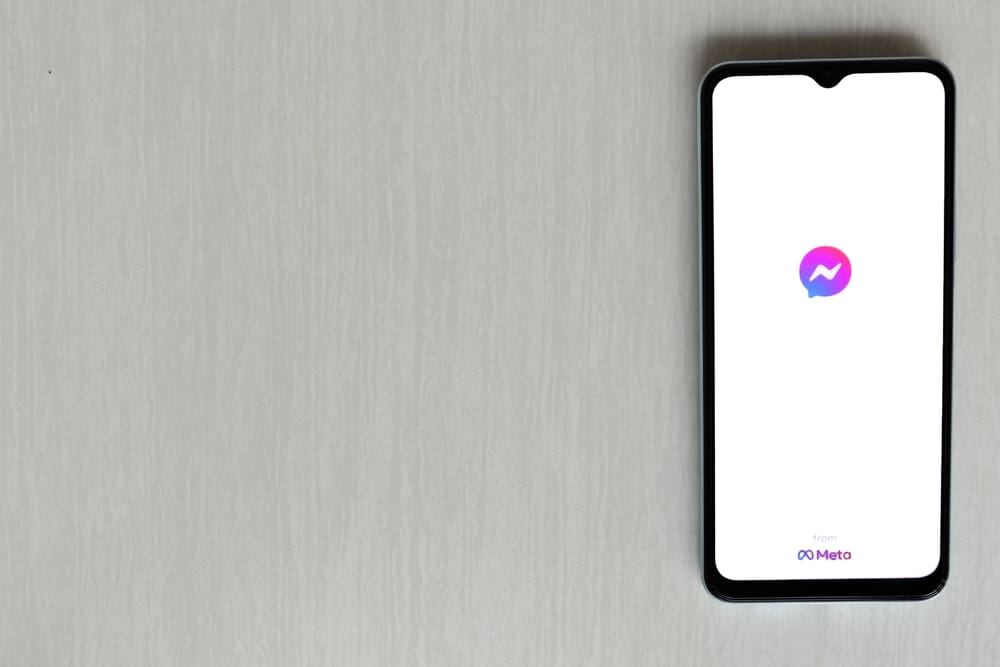This article will detail why your FB Messenger keeps showing you have a message and the fixers you can apply if it’s a glitch.
What Could Make Message Notifications Persist on Facebook Messenger?
If you’re conversant with social media applications, you’ll notice that you’ll get a notification for anything related to messages. Although FB Messenger stands alone, the notification system works like other social platforms. So when someone texts you on Messenger, you’ll get a notification unless you change the notification settings. However, if you see a message notification persisting even after you’ve checked all your messages, it could be for a few reasons. A notification could remain due to an incoming message request, archived message, or glitch. Although it’s not a regular occurrence, you can still get notifications from message requests typically hidden in their tab. A message will be classified as a request if the app suspects it’s spam or from someone that’s not on your Facebook Messenger contact list. The same can be said for archived messages, which can sometimes alert you of a message. In the following headers, we’ll see how you can resolve these issues.
Check Your Message Requests on FB Messenger
Whether using an Android or iOS device, you can check your message requests to get rid of persisting message notifications. Below are the steps involved in checking your message requests on FB Messenger.
Open Your Messages Archive
In case of a glitch, you can get notifications from messages archived on FB Messenger. You can easily check these messages as you can check for the requests above. Whether you’re using an iOS or Android device, these are the steps for checking your archived messages on FB Messenger. With this, your message notification should clear off. However, if it persists, it’s a glitch with the app that you must fix by the methods listed in the following headings.
Update Your FB Messenger App
Most of the glitches with social media platforms come from using an outdated version. So, if you’re experiencing these notifications problems, you might want to check your App Store for updates on the application. The process differs slightly if you’re using an Android or iOS device. These are the steps to follow if you’re using an iOS device. On an Android device:
Change Your Phone Notification Settings
The problem could be from your phone settings, and if the notification is uncomfortable for you, you can switch it off totally. Follow the steps below on your Android or iOS device to switch off Facebook Messenger notifications.
Conclusion
If none of these work, you can try bulk reading your messages by going to your Messenger, selecting all, and marking them as “read.” If it persists, you might try uninstalling and reinstalling your app. Typically, you shouldn’t lose any data, and it’d rectify whatever glitch might make the app act up. However, before you go to the extreme of uninstalling the app, try a simple “clear cache” from your phone settings. Any of these should work, and you can easily continue using Messenger!